Deployment & Setup
Tip
The easiest way to run OpenCVE is to use OpenCVE Cloud (no installation, configuration or maintenance needed).
You can install the complete OpenCVE stack with Docker. It will contain all the services you need to run OpenCVE (Django webserver, Airflow services, Redis, PostgreSQL).
Requirements
You need to have your server installed with Debian OS or equivalent, Docker v25.0.x at least and the docker-compose plugin.
The procedure is run as root and has been tested with Debian 11 and Debian 12.
The minimum requirement for the host is 4 cores and 4 GB RAM, the disk usage will be around 25GB or 30GB. The instance d2-8 from OVHcloud is a good fit to start.
Installation
Clone the OpenCVE repository and go into the docker/ directory.
Then run the install.sh script:
~/opencve/docker$ ./install.sh
Note
This command installs the latest stable release. If you want to install the very latest available commit, use ./install.sh -r master.
For details about the command: ./install.sh -h.
As a first step, it will prepare your environment with the default configuration files:
🟢 The default configuration files are all set, you can update them now if you want before starting the entire docker stack:
Docker compose : ./.env
Webserver : ../web/opencve/conf/.env
Airflow : ../scheduler/airflow.cfg
Django : ../web/opencve/conf/settings.py
See the documentation for details: https://docs.opencve.io/deployment/#configuration
🚀 You can now run: ./install.sh start
Info
To customize the default settings before starting the OpenCVE docker stack, you can refer to our configuration section of this documentation.
Then you can run the second part of the installation:
./install.sh start
It will proceed with all the installation steps automatically. When all the steps are done, the installation will end like this:
🟢 Everything is set up, you can now access to OpenCVE locally:
- on port 80 for OpenCVE web instance
You can login with your account and password set at the previous step 'Create OpenCVE admin user'.
You can set a new one with the following command: ./install.sh create-superuser
The installed version is: v2.0.0
- on port 8080 for OpenCVE Airflow scheduler
You can login with the username "xxx" and password "xxx".
👋 Installation complete! Thank you for choosing OpenCVE!
List of Commands
You can run dedicated commands of the install.sh script if you want to proceed step by step once the configuration files are set :
init-docker-stack
clone-repositories
create-superuser
import-opencve-kb
start-opencve-dag
install-end
Note
For details about each command: ./install -h.
init-docker-stack
This command is used to bootstrap the whole OpenCVE stack.
It will create the containers, add the airflow connections, collect the web static files, update the OPENCVE_SECRET_KEY and create the needed database tables and procedures:
./install.sh init-docker-stack
--------| Docker compose up
> starting OpenCVE docker stack...
[...]
✔ Network opencve_default Created 0.2s
✔ Volume "opencve_staticfiles" Created 0.0s
✔ Volume "opencve_postgres-db" Created 0.0s
✔ Volume "opencve_repositories" Created 0.0s
✔ Container webserver Started 1.1s
✔ Container redis Healthy 6.6s
✔ Container nginx Started 1.2s
✔ Container postgres Healthy 6.6s
✔ Container airflow-init Exited 22.5s
✔ Container airflow-webserver Started 22.9s
✔ Container airflow-scheduler Started 22.9s
✔ Container airflow-worker Started 22.9s
> done ✅
--------| Collect static files from Django webserver
> collecting latest static files...
> done ✅
--------| Apply Django webserver DB migration
> migrating DB schema with latest changes...
> done ✅
--------| Airflow connections
> adding Postgresql Airflow connection...
> done ✅
> adding Redis Airflow connection...
> done ✅
--------| OpenCVE secret key
> cleaning old OpenCVE secret key...
> done ✅
> updating with new OpenCVE secret key...
> done ✅
--------| Webserver restart
> restarting webserver docker instance...
> done ✅
You can check if the docker instances are running correctly:
docker ps
CONTAINER ID IMAGE COMMAND CREATED STATUS PORTS NAMES
b6c6ff28f06d opencve-airflow-worker "/usr/bin/dumb-init …" About a minute ago Up About a minute (healthy) 8080/tcp airflow-worker
7598b5df72f6 opencve-airflow-webserver "/usr/bin/dumb-init …" About a minute ago Up About a minute (healthy) 0.0.0.0:8080->8080/tcp, :::8080->8080/tcp airflow-webserver
004246bc3ff6 opencve-airflow-scheduler "/usr/bin/dumb-init …" About a minute ago Up About a minute (healthy) 8080/tcp airflow-scheduler
e4c55d1022ac nginx:bookworm "/docker-entrypoint.…" About a minute ago Up About a minute 0.0.0.0:80->80/tcp, :::80->80/tcp, 0.0.0.0:443->443/tcp, :::443->443/tcp nginx
50a2d2f33f90 postgres:15 "docker-entrypoint.s…" About a minute ago Up About a minute (healthy) 5432/tcp postgres
ec7671ac36b3 opencve-webserver "gunicorn opencve.ws…" About a minute ago Up About a minute 8000/tcp webserver
3b32b8df0a9a redis/redis-stack:latest "/entrypoint.sh" About a minute ago Up About a minute (healthy) 6379/tcp, 8001/tcp redis
clone-repositories
This command is used to clone the repositories needed for OpenCVE to work:
./install.sh clone-repositories
--------| Setup OpenCVE repositories
> cloning opencve-kb...
Cloning into '/home/airflow/repositories/opencve-kb'...
Updating files: 100% (277971/277971), done.
> done ✅
> cloning opencve-nvd...
Cloning into '/home/airflow/repositories/opencve-nvd'...
Updating files: 100% (277955/277955), done.
> done ✅
> cloning opencve-redhat...
Cloning into '/home/airflow/repositories/opencve-redhat'...
Updating files: 100% (35928/35928), done.
> done ✅
> cloning cvelistV5...
Cloning into '/home/airflow/repositories/cvelistV5'...
Updating files: 100% (278007/278007), done.
> done ✅
> cloning vulnrichment...
Cloning into '/home/airflow/repositories/vulnrichment'...
Updating files: 100% (61734/61734), done.
> done ✅
import-opencve-kb
This command imports the OpenCVE KB in your database:
./install.sh import-opencve-kb
--------| Import OpenCVE KB inside the database, this can take 10 to 30min.
> importing CVEs...
Parsing the OpenCVE KB repository (/app/repositories/opencve-kb)
Found 277970 CVEs, adding them in database...
Done in 659.365s
> done ✅
start-opencve-dag
This command unpauses the main DAG so Airflow can execute the opencve workflow:
./install.sh start-opencve-dag
--------| Unpause Airflow OpenCVE dag to start to update local repositories and alerts
> unpausing OpenCVE Airflow dag...
> done ✅
Note
You may have the following warning:
/home/airflow/.local/lib/python3.11/site-packages/airflow/utils/dot_renderer.py:28 UserWarning: Could not import graphviz. Rendering graph to the graphical format will not be possible.
It doesn't impact OpenCVE as this library is not used.
create-superuser
This command creates the superuser needed to access to the admin part of your OpenCVE website:
$ ./install.sh create-superuser
--------| Create admin user on OpenCVE
> creating OpenCVE admin user...
Username: xxx
Email address: xxx
Password:
Password (again):
Superuser created successfully.
> done ✅
--------| Auto confirm the created user
> confirming the created admin user...
> done ✅
Configuration
docker/.env
We recommend to verify and update your docker .env file. It's advised to change the following variables:
POSTGRES_PASSWORD_AIRFLOW_WWW_USER_USERNAME_AIRFLOW_WWW_USER_PASSWORDAIRFLOW__CORE__FERNET_KEY
Warning
You need to set the above env variables before starting OpenCVE stack as they are configured at the first run of docker compose.
To customize the fernet key: how to generate a new fernet key.
web/opencve/conf/.env
This file exposes important settings used by the OpenCVE webserver:
OPENCVE_DATABASE_URL: the URI of the database. You need to update it if you have changed some of the postgresql parameters in the docker compose env file. The postgresql connection parameters need to be the same in both web and docker compose.envfiles.OPENCVE_SECRET_KEY: this variable has to be replaced with a new secret when the web server is up the first timeOPENCVE_*_REPO_PATH: the paths of the repositories (KB, Mitre, NVD...)OPENCVE_V1_DATABASE: the URI of an OpenCVE v1 instance (used for data migration)
web/opencve/conf/settings.py
This file is used to override the Django default settings defined in web/opencve/conf/base.py.
You can check the list of Django settings here to customize your OpenCVE instance.
scheduler/airflow.cfg
This file is used to configure the Airflow scheduler of OpenCVE.
You can check the list of Airflow configurations here to customize your Airflow instance.
Info
You can refer to this dedicated guide to configure SMTP settings and enable email sending.
Upgrade
Upgrading OpenCVE involves updating the Docker containers and running specific maintenance commands to ensure everything functions correctly.
Important
Before proceeding with the upgrade, we strongly recommend making a backup of your database to prevent any potential data loss. Additionally, review the Releases page for specific details and instructions about each new version.
Access the Airflow webserver and pause the opencve DAG to prevent it from running during the upgrade (ensure no DAG runs are in progress before pausing):
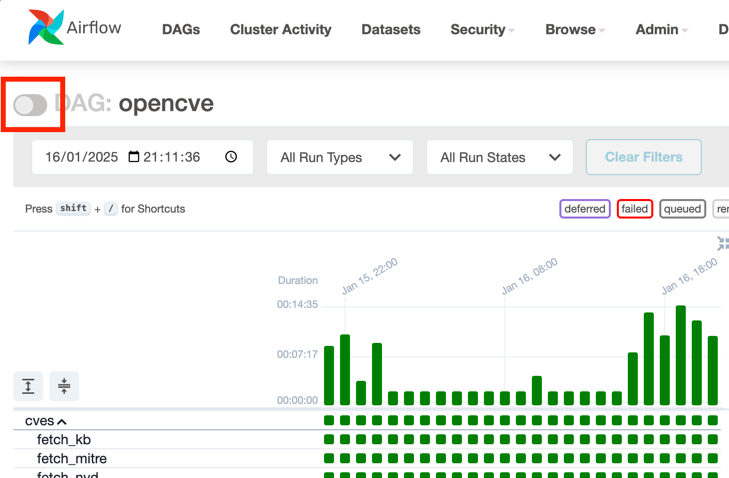
Tip
You can also use the following commands to pause / unpause the DAG:
docker exec airflow-scheduler airflow dags pause opencve
docker exec airflow-scheduler airflow dags unpause opencve
Navigate to the OpenCVE project directory and pull the latest updates:
cd opencve && git pull
Then navigate to the docker folder and update the OPENCVE_VERSION variable of the .env:
cd docker
~/opencve/docker$ grep OPENCVE_VERSION .env
OPENCVE_VERSION=v2.0.0
Note
You can select the desired version in the releases list, or you can use master to install the very latest available commit of OpenCVE.
Update the Docker containers to reflect the latest code and dependencies, using install.sh:
~/opencve/docker$ ./install.sh docker-build
--------| Docker compose build
> building OpenCVE docker images...
[...]
> done ✅
After the container images are built, execute the docker-up command that will up the containers and with Django, it will collect static files and apply any database migrations:
~/opencve/docker$ ./install.sh docker-up
--------| Docker compose up
> starting OpenCVE docker stack...
[+] Running 8/8
✔ Container redis Healthy 3.9s
✔ Container nginx Running 0.0s
✔ Container webserver Started 3.7s
✔ Container postgres Healthy 3.9s
✔ Container airflow-init Exited 22.0s
✔ Container airflow-worker Started 22.5s
✔ Container airflow-webserver Started 22.5s
✔ Container airflow-scheduler Started 22.4s
> done ✅
--------| Collect static files from Django webserver
> collecting latest static files...
> done ✅
--------| Apply Django webserver DB migration
> migrating DB schema with latest changes...
> done ✅
You can finally unpause the opencve DAG to to restart the periodic tasks and resume normal operations.
Note
Since OpenCVE relies on Django and Airflow, it is good practice to review their upgrade documentation for additional guidance: